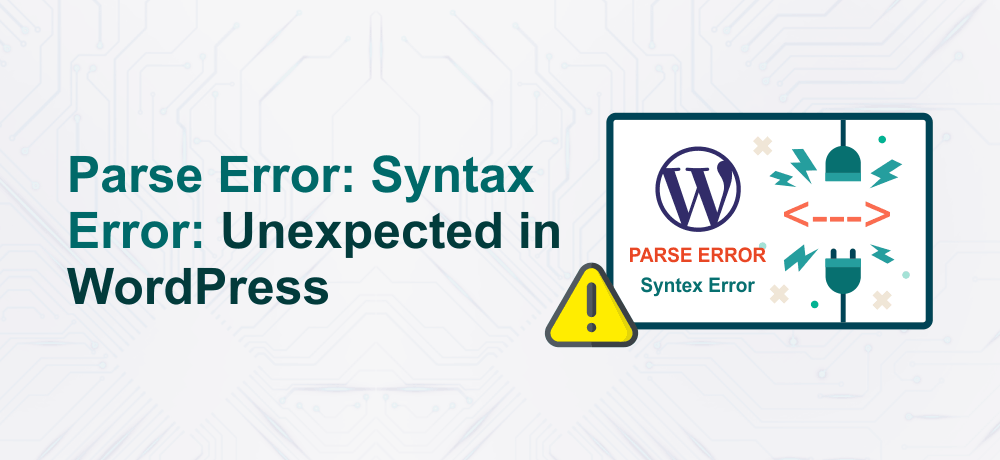While attempting something new on your WordPress website, have you faced any issues like parse error: syntax error?
Don’t worry, you are not the only one that has received the parse error in WordPress. In this blog post, we will show you how to fix the unexpected syntax error in Word Press.
So, let’s get started!
What is Parse Error: Syntax Error?
As we know PHP is the core of WordPress. And these PHP errors can occur while your code is being converted from a set of characters to something presentable to your site visitors.
For instance, you possibly made syntax errors in your code by forgetting parenthesis, adding spaces or characters.
These errors happen while the PHP code can’t initiate or complete the parsing process. Certainly, if this is the case, something seriously wrong has happened and it may take more than putting some ‘}’ there to fix your code.
This could even be a copy and paste issue. Perhaps the developer did not copy and paste the lines of the code as suggested in the tutorial.
The most feasible cause of the error is a missing or a mismatched parenthesis in the PHP code
In WordPress, there are mainly 3 types of parse error that can occur to your WordPress website:
Syntax error: It happens due to semicolons, curly braces, or quotations that were utilized in the PHP code. Either one of the syntaxes is missing or the wrong ones were added.
Unexpected error: It occurs while you incorporate a character like opening or closing braces. This is a parse error that arises while PHP is still searching for something and reaches the end of the file without attaining it. It can be a quote or brace which is unclosed, and PHP is yet treating the file contents as a part of the quote.
PHP is simply telling you it was unexpected
Undefined constant error – This issue occurs when a character is missing in an array while referencing a variable or possible scenarios.
Note: The above-mentioned three types of parsing errors have several distinct variations based on the specific mistake in the written PHP code.
Also Read:
- How to Fix WordPress Error 404 Not Found?
- The Most Common Causes of Website Downtime
What is a Syntax Error?
The WordPress syntax error is commonly faced by the users who add cod snippets to their WordPress websites. While this error arises, you generally observe something link in the homepage of the site:
Parse error: syntax error, unexpected T_FUNCTION in /home/content/94/4245094/html/wp-content/plugins/my-calendar/my-calendar-styles.php on line 465
Frequently this error occurs due to a programming language not being utilized appropriately, that is, the rules are not followed and the code is written inaccurately. The examples include semicolon misplacement or the whole file is misspelled. While compiling, the compiler doesn’t understand the error and result in appearing this error. The only assertive thing about this error is that you can identify what the error means and easily resolve it.
Parse error: syntax error

Unexpected (fill in the blank)

Exact File

Exact Line

Syntax errors structure:
“Parse error: syntax error, unexpected character in path/to/php-file.php on line number“
Undefined constant errors structure:
“Notice: Use of undefined constant constant string – assumed ‘constant string‘ in path/to/php-file.php on line number“
Unexpected errors Example
“Parse error: unexpected character in path/to/php-file.php on line number“
Unexpected parse errors may likely list a string instead of a character.
In every above example, the number refers to the line number and is going to be replaced with actual numbers, for example, 35 or 1421.
- The file mentioned in the error message is – where actually the issue still exists.
- The line number provides you with a hint on which line you can see the mistake.
The character or constant string names provide you a hint of where to find the indicated line number. These are what require correction.
How to Find Parse Error in WordPress?
As we know parse error in WordPress generally occurs in PHP files. And, the simplest way to open a PHP file is to open it using the default text editor on your system. If you are facing issues in identifying the exact line the error is pointing to, download a text editor and open the error file in that.
Below, we have mentioned download links of few popular browsers:
- Sublime Text
- Notepad++
- Brackets
- Atom
Steps to Fix Syntax Error in WordPress Via FTP
- Once you have installed the FTP program
- The next step is to connect it to your website
- Then, go to the theme file that requires editing.
If you can’t remember which file you have to edit, just have a glance at the error code. The error code will tell you specifically which file and which line you require to edit.
- Remove the code that you last added/wrote with incorrect syntax
- Save the file and upload it back to the server
- Return to your WordPress website and refresh the page, to see if there is any change.
Fix the Parse Error by Uploading Fresh Version of Files
- If you are not able to figure out how to fix your code >> attempt to upload a fresh version of the file.
- If your theme is the one that causes the issue >> download a copy of it (the version you’re utilizing).
- If you just have the original folder archived and have just updated the theme through the WordPress admin ever since >> download a new copy of it from your theme provider.
- If you pick the WordPress root and your issue is with wp-includes or wp-admin >> you can securely upload fresh images/clones of these files to your website.
Conclusion
We hope this article helped you understand parse error: syntax error in WordPress.
Additionally, you can check out our Managed WordPress Hosting plans that is optimized for performance, speed & SEO ready to grow your business.