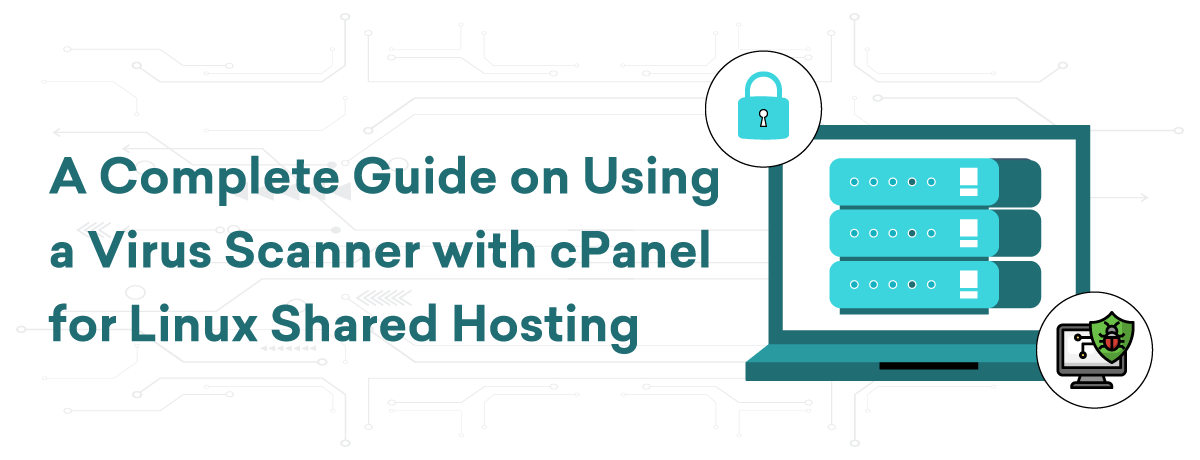Understanding the Virus Scanner’s Detection Capabilities
It is crucial to ensure the security of your website, and one important way to do this is by using the virus scanner in Linux Shared Hosting cPanel to safeguard your data.You will be guided through the process of utilizing the virus scanner efficiently by this detailed instruction.
Let’s examine what the virus scanner is intended to find first. The scanner looks for a variety of harmful scripts, viruses, worms, trojans, and other programs that could jeopardize the integrity of your website. You can avoid possible security lapses and maintain the security of your website for users by routinely inspecting your data.
We’ll then walk you through using your cPanel’s virus scanner. Choose the Virus Scanner option after navigating to the Security section. You’ll discover how to start a scan, follow along with it, and analyze the outcomes. We’ll also go over how to respond to any risks the scanner finds, including ways to try cleaning infected files, quarantine, or remove them.
Lastly, we’ll go over best methods for preserving website security, which include using strong passwords, scheduling routine scans, and updating your software. With the help of this tutorial, you will be able to use the cPanel virus scanner to maintain the security of your Linux-hosted website.
Executing a Virus Scan
Using the virus scanner in Linux Shared Hosting cPanel is a crucial component of your security approach if you value keeping your website safe. This thorough tutorial will walk you through the process of performing a virus scan to make sure your website is safe from attacks.
Go to the Security section of your cPanel dashboard to get started. The Virus Scanner utility is located in this section. To access the interface of the virus scanner, click on it. Here, you can choose which parts of your hosting account to scan: the whole account, mail, public web space, and home directory.
Start the scan when you’ve chosen the regions you want to look at. Your files will start to be examined by the virus scanner for malware, such as trojans, worms, viruses, and other harmful scripts. Depending on the size of your account and the quantity of files being scanned, the scanning procedure may take some time.
You may keep an eye on the scan’s progress in real time. The virus scanner will show the results after finishing, emphasizing any dangers found. After that, you’ll have a few choices for dealing with these threats: you can try to clean the compromised files, remove them, or quarantine them. By isolating the files, quarantining them stops them from doing damage and lets you conduct additional research. While cleaning aims to get rid of the infection from the compromised device, deleting permanently deletes the files.
Setting up routine virus scans is advised to ensure continued protection. Frequent scans will help shield your website from potential threats, as would other security best practices like using strong passwords and keeping your software up to date. By following this tutorial, you’ll be prepared to make efficient use of the virus scanner in your Linux Shared Hosting cPanel, protecting both your website and its users’ online safety.
Conclusion
This tutorial gives you the skills you need to use the Linux Shared Hosting cPanel virus scanning efficiently. You may improve the security of your website by doing routine scans, keeping an eye on the results, and responding appropriately to any threats that are found. Your website and its visitors will enjoy a safer online environment if these procedures are put into place in addition to existing security precautions.