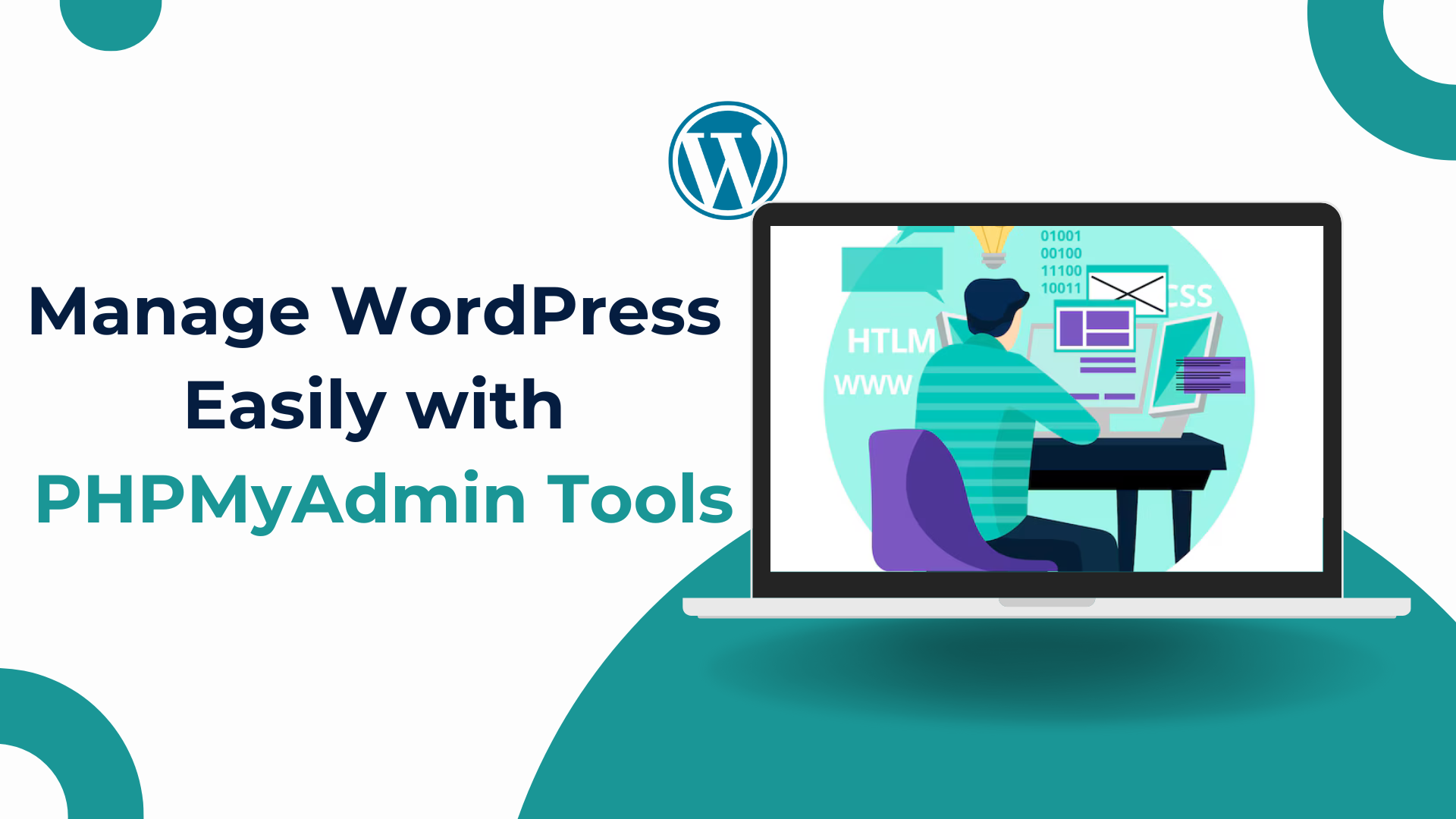Managing a WordPress website can sometimes require more than just the admin dashboard. If you need to make deeper changes—like editing databases—PHPMyAdmin becomes a valuable tool. In this post, we’ll explore what phpMyAdmin is, how it works with WordPress, and the benefits of using it for your website’s management.
What Is phpMyAdmin?
PHPMyAdmin is an open-source, web-based tool used to manage MySQL and MariaDB databases. It provides a user-friendly interface that makes it easy to handle databases without needing advanced SQL knowledge. If your website is powered by WordPress, which relies on a MySQL database to store all its data (like posts, pages, comments, and user information), phpMyAdmin is an essential tool for database management. Most web hosting services, including those offering WordPress hosting, come with phpMyAdmin pre-installed. You can access it from your hosting control panel, such as cPanel or Plesk.
How to Manage WordPress with phpMyAdmin
PHPMyAdmin offers various functions that allow you to make changes to your WordPress database directly. Below is a step-by-step guide on how to perform key tasks.
Accessing phpMyAdmin
To manage your WordPress database:
Log in to your hosting control panel (such as cPanel).
Look for the phpMyAdmin option under the “Databases” section.
Click on phpMyAdmin, and it will open a new page showing all your databases.
Finding the WordPress Database
In phpMyAdmin, you will see a list of databases on the left panel.
Identify the database linked to your WordPress site. (The name is usually provided in the wp-config.php file of your website.)
Click on the database name to see all its tables, such as wp_posts, wp_users, and wp_options.
Managing User Passwords
If you need to reset a WordPress user password through phpMyAdmin:
Open the wp_users table.
Find the user you want to update and click Edit.
In the password field, select MD5 from the function dropdown (as WordPress encrypts passwords in MD5).
Enter the new password and click Go to save it.
Fixing Broken Plugins and Themes
Sometimes a plugin or theme can crash your site, making it impossible to access the WordPress admin. Using phpMyAdmin, you can disable them:
Open the wp_options table.
Look for the active_plugins row.
Click Edit, delete the content, and save the changes.
This action will disable all plugins, allowing you to access the admin panel again and troubleshoot the issue.
Creating Database Backups
It’s always a good idea to back up your WordPress database before making major changes. In phpMyAdmin:
Select your WordPress database.
Click the Export tab.
Choose the Quick Export option and click Go.
This will download a .sql file containing your entire database, which can be restored if needed.
Benefits of Using phpMyAdmin with WordPress
phpMyAdmin offers several benefits that make it an important tool for WordPress site owners:
Direct Database Access and Management
phpMyAdmin allows you to directly manage your website’s database, which is crucial for troubleshooting problems like corrupted data or plugin conflicts.
Easier User Management
If you ever forget your WordPress admin password or if user accounts become inaccessible, phpMyAdmin offers an easy way to reset passwords.
Efficient Backup and Restore
Creating backups of your database is simple with phpMyAdmin. These backups ensure that even if your site crashes, you can quickly restore it to its previous state.
Quick Troubleshooting
You can quickly disable faulty plugins or themes that may break your site. Without phpMyAdmin, you might need to access the file system, which can be more complicated for non-technical users.
User-Friendly Interface
phpMyAdmin’s web interface is easier to use compared to working with raw SQL commands. Even if you’re not a developer, you can still perform advanced tasks with minimal effort.
Secure Database Management
phpMyAdmin supports encrypted connections, making sure that your database transactions are safe. With proper security measures, such as limiting access through passwords and firewalls, phpMyAdmin becomes a reliable tool for sensitive data management.
Conclusion
PHPMyAdmin is a powerful and essential tool for managing WordPress databases. Whether you need to reset passwords, troubleshoot plugin issues, or back up your site, phpMyAdmin offers a convenient way to handle your WordPress database without requiring advanced technical skills. It saves time, simplifies complex tasks, and ensures your website stays in good health. For anyone running a WordPress website, knowing how to use phpMyAdmin can make a big difference in managing your site efficiently and confidently. Be sure to back up your database before making changes and keep phpMyAdmin secure by using strong passwords and limited access settings. With phpMyAdmin, you’ll have greater control over your WordPress site, helping you manage it smoothly and avoid common issues.